Folder, Subfolder, and Tagging Mastery
One of the first things I did was organize my assets by design type. For example, I have specific folders for logos, which I then break down into subcategories like wordmarks, monograms, and other styles. I also created categories for brand identity, posters, flyers, social media creatives, and banners. By layering in tags like “vintage,” “modern,” or even specific colors, I can easily find assets without wasting time. This combination of folders, subfolders, and tags allows me to navigate my growing library efficiently.
Perhaps one of the greatest time-saving features Eagle offers is its ability to let me skip the moodboard phase. Before using Eagle, I would dedicate hours to curating assets for moodboards to help align my projects visually. Now, Eagle’s color filtering and smart folders allow me to instantly sort through my assets by theme or color palette, making it easy to pull together cohesive visual elements without needing to create a separate collection. This has become one of my top secret tricks, speeding up my workflow significantly.
Skipping the Moodboard Phase
Eagle's browser extension is another secret weapon in my arsenal. It allows me to save inspiration directly from the web into my asset library, tagging them right away. Whether I’m browsing Pinterest or reading a design blog, I can collect assets instantly without interrupting my workflow. The ability to tag and categorize these assets on the spot means I’m never scrambling to find that one piece of inspiration I love.
Browser Extension for Instant Inspiration Collection
What makes Eagle truly versatile is its support for multiple file types. Whether I’m storing high-res images, videos, fonts, or even animated files, I can keep everything organized in one place. This flexibility is a big part of why Eagle has replaced other tools I used to rely on for managing specific types of media.
Multi-File-Type Support
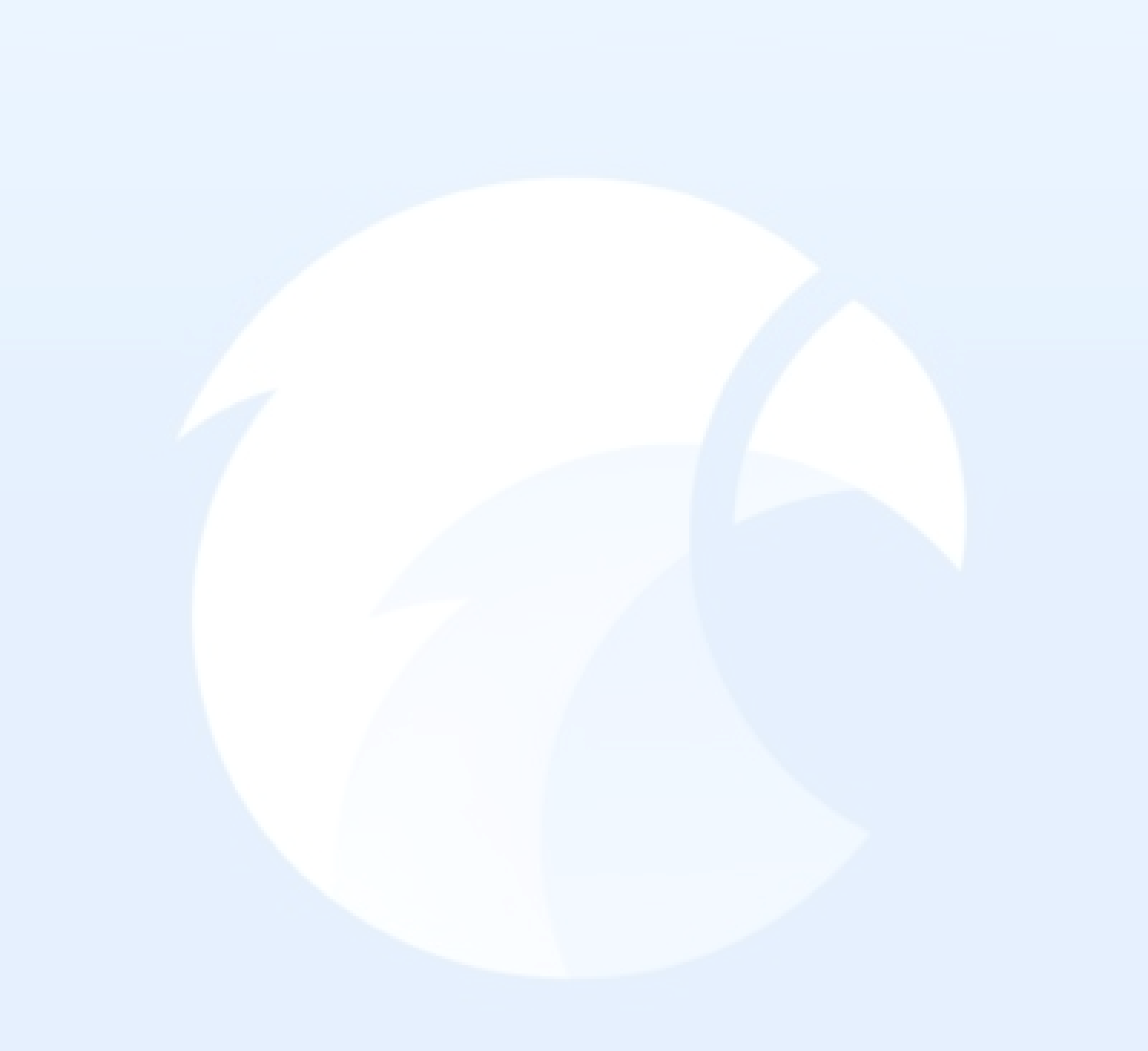
How Eagle Transformed
My Workflow as a Graphic Designer


How Eagle Transformed
My Workflow as a Graphic Designer
The Secret Moves Behind My Success
Managing a growing library of design assets can feel overwhelming, especially when you’re balancing multiple projects at once. Before discovering Eagle, I struggled to keep everything organized across different platforms and folders, which often led to wasted time and missed opportunities for creative inspiration.
But after using Eagle for just a month, I can confidently say that it has redefined how I approach asset management—and I’d like to share my experience, including some "secret moves" and a few brilliant strategies I’ve adopted.
My Discovery of Eagle
I initially found Eagle through a video in a design community I’m part of. At first, I ignored the tool completely, but later on when my Colleague and a Good friend sent me the same video saying “You need this”, it made me not ignore it and Install it right away. But after trying it for a month, Eagle exceeded my expectations. It wasn't just another tool to store files; it became a vital part of my creative process.


The "Secret Moves" Behind
My Eagle Experience
Eagle offers a blend of intuitive features that work together like a well-choreographed dance, making asset management feel less like a chore and more like a streamlined creative process. These “secret moves” are the combination of Eagle’s folder, subfolder, and tagging system with its color and smart search features, all working to transform how I manage my design assets.
The Structure of My Asset Categories
Before Eagle, my assets were scattered across cloud storage, external hard drives, and local folders.
Now, I’ve implemented a system that feels both natural and effective. Here’s how I’ve structured my asset library:
Logos
Wordmarks
Monograms
Symbols
Brand Identity
Posters
Flyers
Social Media Creatives
Banners
Textures
Fonts

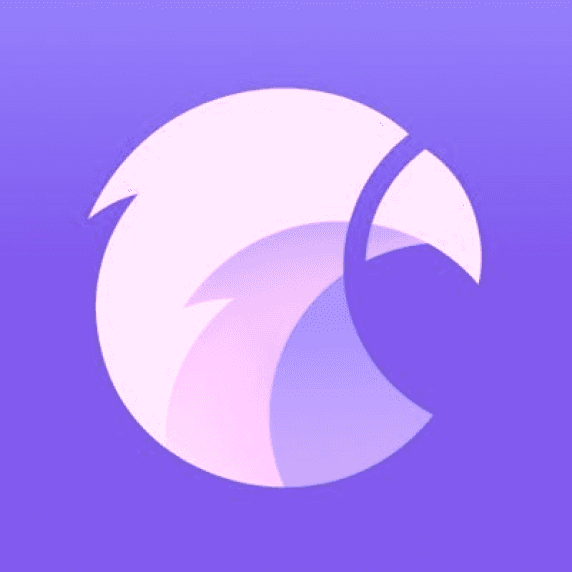
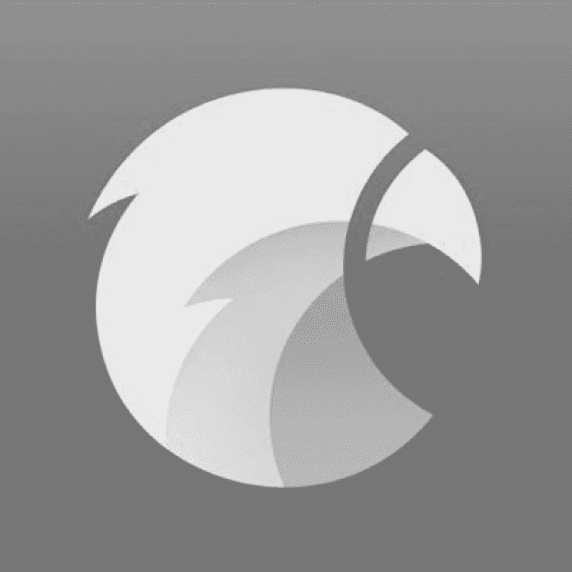
By breaking everything down into clear categories, with subcategories for more specific assets, I’ve been able to reduce the clutter and confusion that used to plague my creative process. On top of this, I apply tags like “bold,” “minimalist,” or “vintage” to make sure I can find exactly what I need at a moment’s notice.
My Brilliant Approach to Asset Management
What started as a tool to better organize my assets has become an integral part of my design process.
Eagle allows me to skip unnecessary steps, stay focused on creating, and manage a wide variety of media in ways I never thought possible.
My workflow is faster, my creativity is more focused, and I no longer waste time searching through scattered folders.
Final Thoughts: How Eagle Has Changed the Game for Me
eagle.cool


If you’re a designer who’s tired of juggling multiple platforms and tools to manage your assets, Eagle will change the game for you, just like it did for me. You can learn more about Eagle on their official website
Eagle - Organize all your reference images in one place
a kushi_grafixx original article
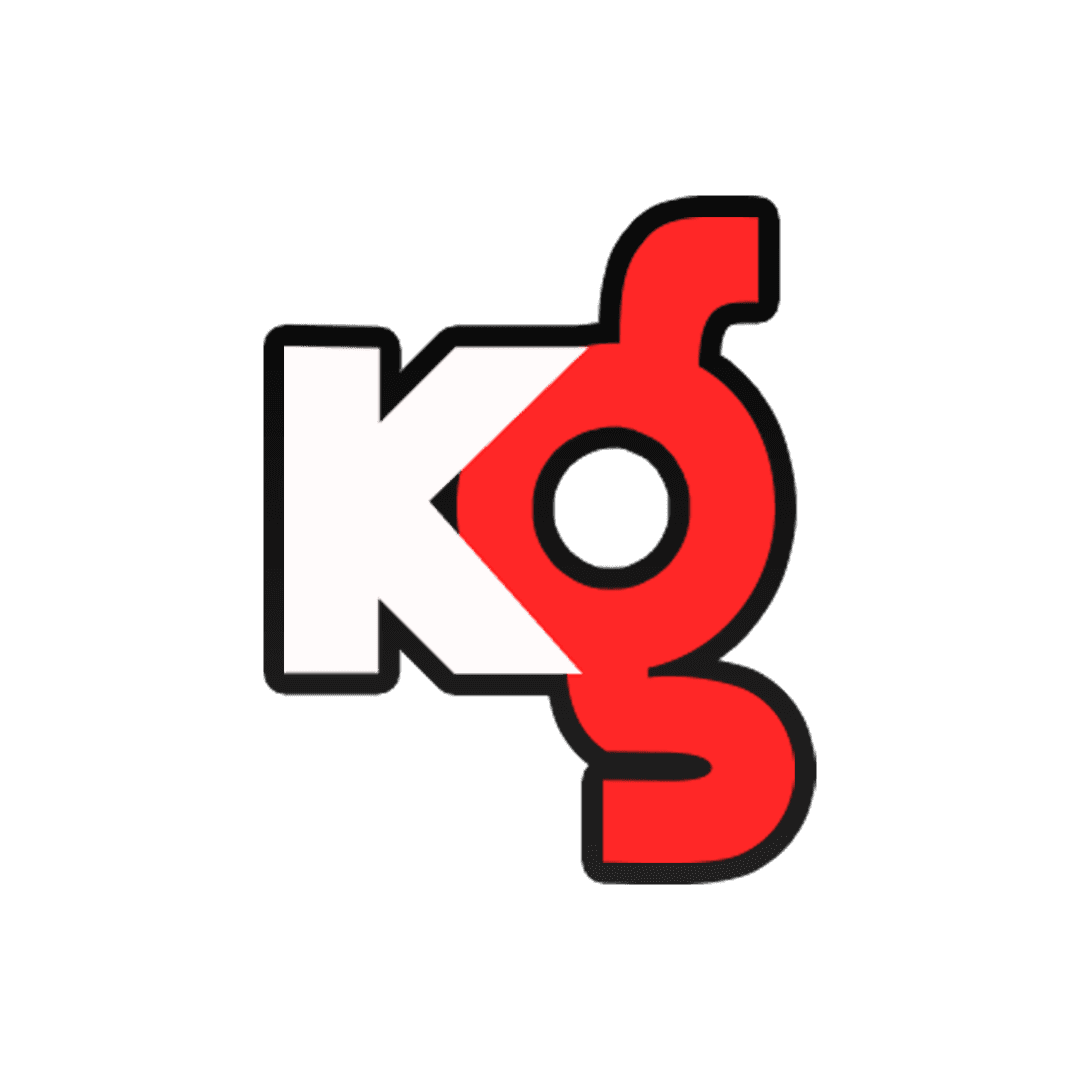
The real brilliance in using Eagle comes from the way I’ve combined all of these features into a cohesive asset management strategy. Beyond simply storing files, I view my asset library as a living, breathing tool that adapts to each project’s needs.
For example, when I start a new project, instead of manually creating a moodboard, I simply filter my assets by color or tag. Need something in a specific style? I’ve already tagged assets that fit various design aesthetics, allowing me to pull the right elements into my workflow almost instantly.
BACK TO BLOGS